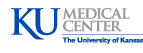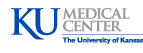| SUMSearch 2 | 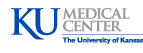 |
Searching: getting started
Prepare PubMed and MyNCBI
Goals
- Create a MyNCBI account at PubMed
- Create a public collection that contains the articles that you already have on your topic.
1. Create a MyNCBI account at PubMed
Go to PubMed, click on "My NCBI" in the upper right and create an account. Customize your account:
- Click "NCBI Site Preferences" (upper right)
- For your Outside Tool, select "University of Kansas Medical Libraries - Find It!" . This places the KUMC Find It! icon
 on the upper right of PubMed abstracts so you can get the full text of most articles. Warning: this configuration periodically dissappears at PubMed and you have to restore the setting.
on the upper right of PubMed abstracts so you can get the full text of most articles. Warning: this configuration periodically dissappears at PubMed and you have to restore the setting.
- (optional) Select highlighting and pick your favorite, but not obstrusive color.
- Create four filters
- In the Filters section of the lower right of your MyNCBI page.
- Click "Create custom filter" button and make the following four filters.
- High Impact Journals. So you do not miss major publications among searches with a large number of results
- Create a filter that is named "High impact journals" and contains the search terms:
- If you want to sub Ann Intern Med for high impact journal in another specialty, use the PubMed Citation Matcher to find that journal's abbreviation
- Click Save filter
- Make your filter active by clicking its option box.
- Now, whenever you execute a PubMed search while logged into MyNCBI, you will have the option to filter the search results to just these journals. While you do not want to ignore important results from other journals, you do not want to overlook results from these journals.
- ACP Journal Club journals. So you do not miss high quality publications among searches with a large number of results (details)
- Create a filter that is named "ACPJC journals" and contains the search terms:
- Finish with the instructions you used for to create the first custom filter
- Diagnostic test accuracy studies. So you do not miss these articles among searches with a large number of results
- Why? PubMed has an automatic filter for randomized controlled trials, but currently does not have a filter for diagnostic test accuracy.
- Create a filter that is named "Diagnostic test accuracy" and contains the search terms:
- Finish with the instructions you used for to create the first custom filter
- Systematic reviews (high quality). So you do not miss these articles among searches with a large number of results
- Why: not all systematic reviews are created equal; however, ones by the Cochrane, Institute of Medicine, AHRQ Evidence-based Practice Centers, National Institute for Health and Clinical Excellence (UK), and Clinical Evidence are very good. This filter is not perfect, occasionally publications by groups with similar names may sneak in.
- Create a filter that is named "Systematic reviews (high quality)" and contains the search terms:
- Finish with the instructions you used for to create the first custom filter
Make any other customizations you would like.
Consider bookmarking PubMed's
MS3s: can stop here. However, creating collections as below is a great way to save citations.
2. Create a public collection that contains the articles that you already have on your topic.
- You probably already have one or two articles on your topic. If not, pick some articles by reading your topic at Dynamed or UpToDate. Use the PubMed single citation finder at https://www.ncbi.nlm.nih.gov/pubmed/citmatch to find the articles that you already have. When viewing an abstract, click "Send to"

...and start a collection; give the collection a short name that reflects your topic.
- When finished, click "Edit your collection" (this is already done for QI teams):

...click "Edit Collection Settings" on the right and make this a public collection. Copy the "Public URL", email the url to yourself and your faculty supervisor(s) so you will have this url whenever you want to share your collection with someone (this is already done for QI teams).

Goal for this page: please send the url of your collection to your faculty advisor for feedback before proceeding to the next page.
MS4s: stop here